Registering an FSP as an individual
How to apply online
To register as an individual on the Financial Service Providers Register (FSPR) you’ll need to submit an online application, and provide details about yourself and your business.
Who should register as an individual
Anyone providing a financial service as an individual (including financial advisers and financial advice providers offering advice directly) should use this process to register.
Before you start
When you apply, you'll need to have already gathered the necessary information about yourself and your business.
You should also have decided how you wish to run your business and, if a financial adviser, considered your options for engagement by a financial advice provider (FAP).
Fees for registering
You’ll need to pay the following fees when registering as an individual FSP:
- an application fee of $300 (plus GST)
- an FMA levy of $600 (plus GST)
- $9.56 (plus GST) to cover the cost of your criminal history check, unless you've undergone a successful check within the last 36 months.
Applying to register
Before you can apply to register online, you’ll first need to have:
- a RealMe® login
- an online services account with the FSPR.
Individuals applying to register as an FSP should then follow these steps:
- Log in to your online services account.
- Select ‘Register FSP (Individual)’ from the dashboard.
- Complete your application, entering the required details, which include:
- previous FSP numbers (if any)
- any trading names used
- other names you’ve been known by (maiden name or aliases)
- confirmation that you expect to meet the required minimum threshold
- whether or not you are a reporting entity under the Anti-Money Laundering and Countering Financing of Terrorism Act 2009
- the month you'll file your annual confirmation
- your business and contact addresses
- the financial services you’ll be providing
- On the ‘Declaration’ tab, confirm that you are either the person named, or have been authorised by the applicant; and that you have read and understood the declaration.
- Select the ‘Review’ tab to check the information you've entered.
- Confirm that the information you have provided is true and accurate.
- Click on ‘Submit’.
- On the payment screen choose payment option and ‘process payment’ to complete your application.
What happens next
Criminal history check
If required, a criminal history check will be carried out. This will take between 2 and 5 working days, and we’ll email you once the check has been completed.
If there are no problems, or a check is not needed – and you’ll be offering at least one non-licensed service – your registration is complete.
If you're applying for licensed services
If you've applied to provide licensed services only, you’ll need authorisation from either the Financial Markets Authority (FMA) or the Reserve Bank of New Zealand, for at least one of those services, before you can be registered.
After you've registered
Joining a dispute resolution scheme (DRS)
If you're offering financial services to retail clients, you will in most cases be required to belong to an approved dispute resolution scheme (DRS), and submit your DRS membership details within 10 working days of registering, or becoming engaged by a FAP.
Linking to a FAP (financial advisers)
Registered financial advisers must be engaged by (‘linked to’) a licensed financial advice provider (FAP) within 3 months of their registration date, otherwise they face being deregistered.
Filing an annual confirmation
As a registered financial service provider, you must file an annual confirmation in the month you have accepted, or nominated when you registered. We’ll send you a reminder when it is due.
Other guides in
Registering a financial service provider (FSP)
- Preparing to register as a financial service provider
- Reporting entities under the AML/CFT Act
- Registering an FSP as an entity
- Registering a financial service provider from overseas
- Amending, withdrawing or discarding an application
- Criminal history checks
- Code of conduct for financial advice services
- Requirements for financial advice providers and financial advisers