Managing payments on the Financial Service Providers Register (FSPR)
Your invoicing and payment options
Many online services can be completed on the FSPR free of charge. If there is a fee, we’ll let you know how much it is and offer several payment options. You're responsible for the payment of all fees and levies charged to your online services account, no matter who uses it.
Schedule of fees and levies
Where an online service has a fee attached, a message appears showing the fee and giving you the option to ‘Process Payment’, or ‘Cancel’ without completing the transaction.
Our schedule of fees shows which online services you must pay for.
Selecting a payment method
We offer the following payment methods.
- direct debit
- credit card or debit card
- internet banking.
Your invoice and payment history
You can view and download details of your invoiced transactions, and also fees you've been charged, payments you've made and credits you've received.
Tracking your invoice and payment history
To find your invoice and payment history, log in to your online services account, navigate to your dashboard and follow these steps.
- From the ‘Accounts’ menu select ‘My invoices’.
- Change the search criteria at the top of the screen to filter the available information to show:
- fees you've been charged (‘My Transactions’) or ‘Un-invoiced Fees’ (applicable to direct debit and direct credit payments)
- invoices, credit notes or refunds, or
- the status (All, Open, Closed).
- You can also:
- change the start and end dates of your search in the ‘Date Range’ field
- search for a particular invoice using the invoice number, client reference, entity name or entity number (being the FSP number).
- To extract your search results to a CSV file, select ‘Extract all to file’.
- To view a particular invoice, select the invoice from your search results. You can print the invoice or save a PDF file to your computer.
Terms and conditions
You can find further information about managing fees and invoices in our terms and conditions.